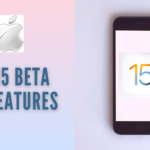Creating a backup of your iPhone, iPad, or iPod Touch is essential. iTunes provides a reliable way to ensure your data is safe. This guide will walk you through the process of backing up your device using iTunes.
Why You Should Backup Your Device
Backing up your device protects your data. In case of loss, theft, or damage, you can restore your information effortlessly. Additionally, having a backup makes it easy to transfer data to a new device.
Preparing Your Device for Backup
Before you start, make sure your device is ready. Update iTunes to the latest version. Connect your device to your computer using a USB cable. Ensure your device is unlocked and you trust the computer.
Steps to Backup Your Device with iTunes
- Open iTunes
Launch iTunes on your computer. If prompted, update to the latest version.

- Connect Your Device
Use a USB cable to connect your device to the computer. Wait for iTunes to recognize it.
- Select Your Device
Click on the device icon in the upper-left corner of the iTunes window.
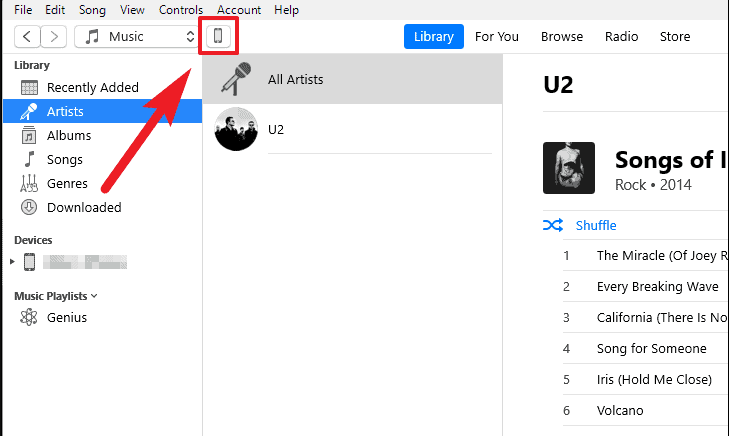
- Choose Backup Option
In the Summary section, select “This Computer” under the Backups heading.
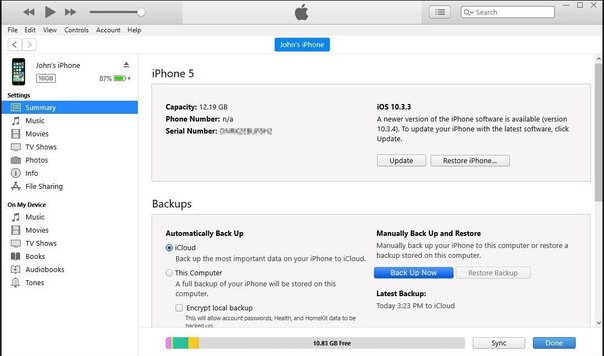
- Encrypt Your Backup (Optional)
If you want to encrypt your backup, check the “Encrypt local backup” box. Create a password and remember it.
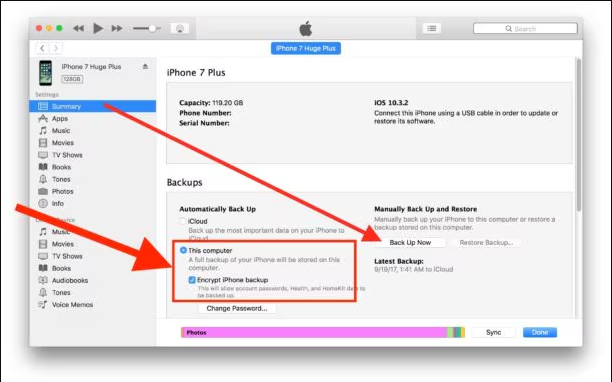
- Start the Backup
Click on “Back Up Now” to begin the process. Wait for the backup to complete.
Verifying Your Backup
After the backup is complete, it’s crucial to verify it. In iTunes, go to Preferences > Devices. Check the date and time of the latest backup. This ensures your data is safely stored.
Restoring from an iTunes Backup
If you need to restore your device, the process is straightforward. Connect your device to the computer and open iTunes. Select your device and click on “Restore Backup.” Choose the most recent backup and click “Restore.”
Tips for Successful Backups
- Regular Backups: Make it a habit to back up your device regularly. This keeps your data updated and secure.
- Ample Storage: Ensure your computer has enough storage space for the backup.
- Stable Connection: Use a reliable USB cable and ensure a stable connection to avoid interruptions.
Troubleshooting Common Issues
If you encounter issues, try these solutions:
- Update iTunes: Make sure you have the latest version of iTunes.
- Restart Devices: Restart both your computer and your iOS device.
- Check USB Connection: Ensure the USB cable is not damaged and the connection is secure.
- Disable Security Software: Temporarily disable any security software that might interfere with the backup process.