Apple has announced that older iPhones are slowing down with the coming of the new IOS version. it is to preserve deteriorating battery capacities. Older iPhones that are on IOS 10 or iOS 15.3.1 are slowing down. The iPhones included are iPhone 6, 6s, and SE. Apple began slowing down these devices to prevent sudden shutdowns. If you are using these devices and facing a slow speed problem, then read this blog and follow the steps to speed up your old iPhone:
Step 1: The first step to speed up your old iPhone is to free your iPhone memory. An iPhone near to full memory tends to work slower. You can free its memory by deleting some applications that you don’t want to use. If you are on IOS 11 then there is a new feature that can be used to free up some space from iPhone.
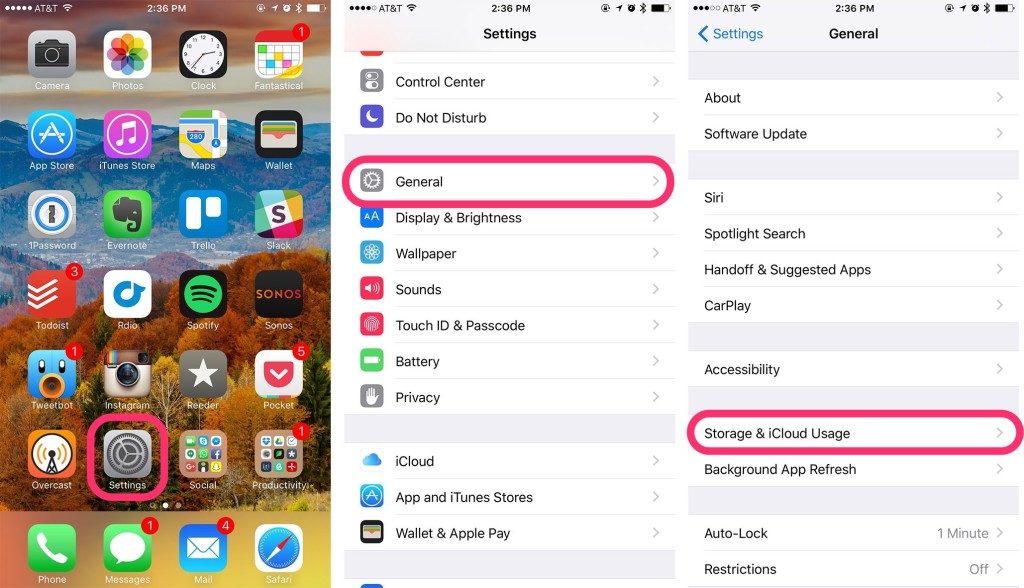
Go to iPhone settings, then tap on General, then tap on iPhone Storage. From there you can see which application is covering more space and you can delete unnecessary applications. With this feature, you can enable “Offload Unused Apps” which will free up some space for the unused application. Also, you can use the iCloud Photos option to upload photos and videos direct to iCloud drive.
Step 2: Regularly checks apps for updates. Old apps that run slowly and tend to slow down the iPhone. Always update your apps to new versions. To update the apps, Open the App Store application, tap on Updates, and update all applications if available.
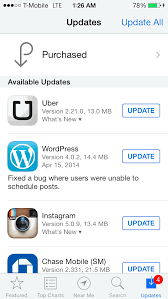
Step 3: Turn off the Auto-update App. Automatic update, update the apps in the background which use the device’s CPU. It tends to slow down the device. So, it is better to turn it off. To do so, Go to iPhone settings, tap on iTunes & App Store and turn off the Updates option.
Step 4: Turn off Background App fresh. It also occupies the device’s CPU which tends to battery drain and runs iPhone slower. To turn it off, Go to settings, tap on General, then tap on Background App fresh and Turn it off.
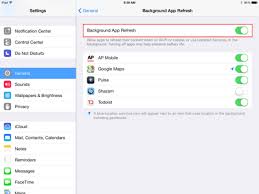
Step 5: Reduce the motion and transparency effects to improve iPhone speed and battery life. Apple uses these features to give an IOS a beautiful look and amazing user experience. To disable these animations, Go to Settings, tap on General, Tap on Accessibility, look for Reduce Transparency and Reduce motion, and Turn both off.
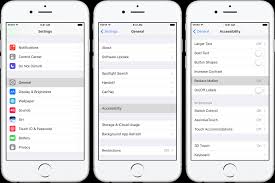
Step 6: Turn off Location Services. Most of the applications use Locations services which reduce the battery life and slow down the iPhone. You can turn it off or set it as “while using the app” to prevent drain in battery life. To do so, Go to iPhone settings, tap on Privacy, tap on Location Services, and choose “while using the app” for all applications.
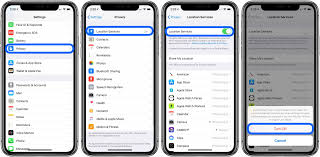
Step 7: If you still face problems after these steps then reboot your device or restore your device through iTunes. This will help to speed up iPhone.
Note: These steps will also help to increase the iPhone battery life.

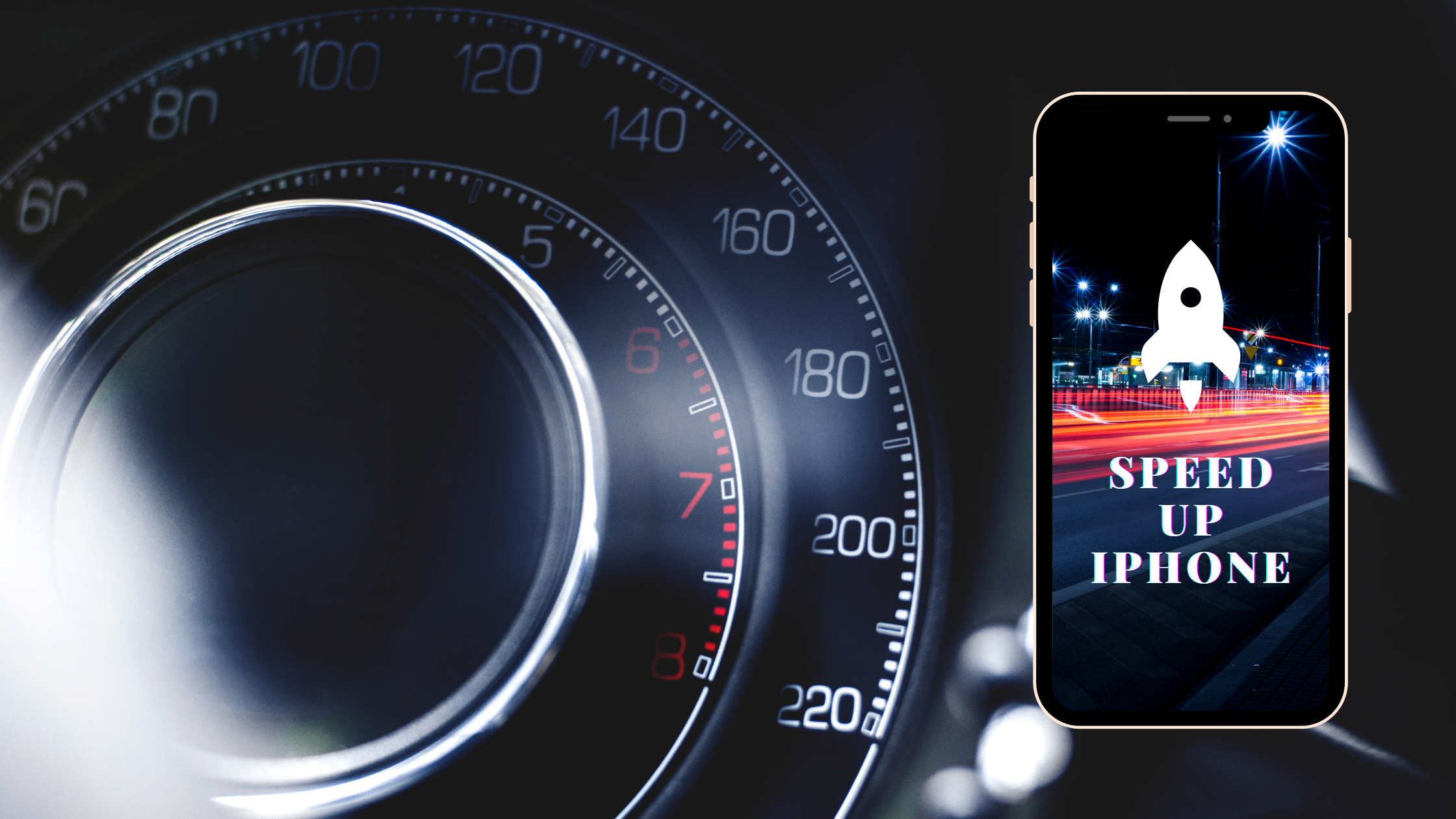


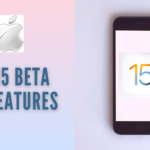


[…] The current performance issue includes UI lag, issues with first and third party apps, touchscreen issues, issues with face ID and battery drain issues. If you face problems or performance issues, then you can read these tips to improve your iPhone performance. […]
[…] Must Read – How To Speed Up Old iPhone On IOS 10 or above. […]