As Apple has announced the new version of Ios, there are many people that try to download and install the beta software. For like to learn from the beta version of Ios and some install it only to check the new features. Unfortunately, the beta version of Ios is not always worked well for everyone. Some faces issue like battery drain problem, app crashes, iPhone slow down, and much more. Recently, I installed Ios 16 beta on my iPhone 11, but after 2 two days I start getting some issues like the iPhone battery draining quickly and banking apps not working. So I decided to downgrade the iOS 16 beta to iOS 15. If you also facing problems after installing the iOS 16 beta, then you can downgrade to Ios 15.
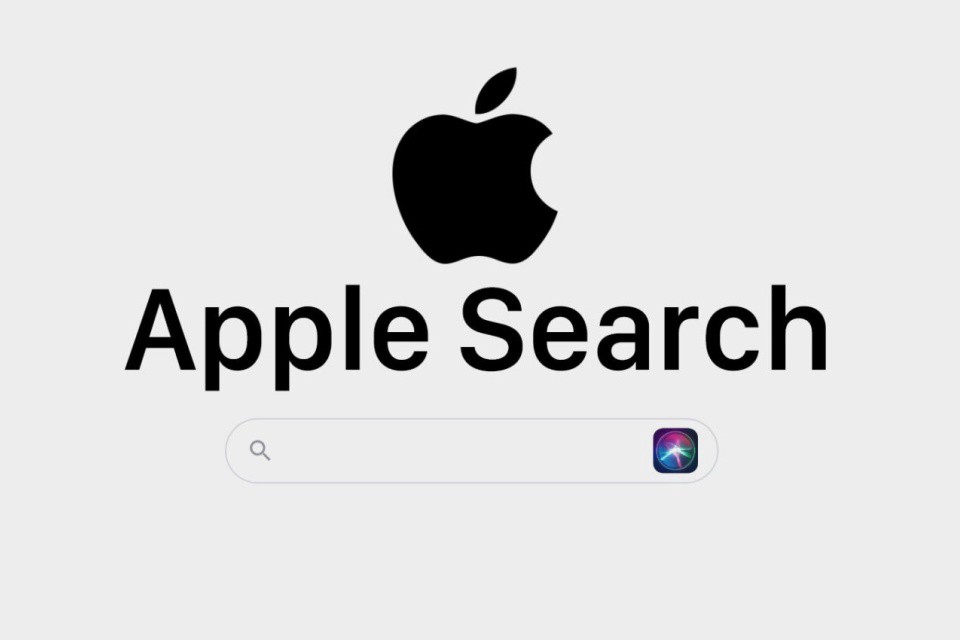
Is Apple Planning to Launch Their Own Search Engine? Click Here to Know More
Why Should You Downgrade?
There are lots of things that come to check when you should downgrade from beta version to stable version. There is a reason why Apple has two different beta releases, the developer beta version, and the Public version. Developer beta version available first before the public beta become available. So that developers can find the bugs and issues and fix them for the next release. So it does not mean that you won’t come across bugs or issues. The second thing is app compatibility. There is always a chance that your favorite app won’t actually function properly. When I installed the iOS 16 beta version, my banking apps stopped working.
How to Downgrade from Ios 16 beta to Ios 15.6?
The best way to downgrade Ios 16 beta to iOS is using recovery mode in which you will lose all your data. The second way to downgrade Ios 16 to Ios 15 is by removing the Ios 16 beta software profile and waiting for the next stable version of Ios 15. But this does not work for me. So the best way to downgrade to a stable version is by using iTunes.
Downgrade Ios 16 beta to Ios 15 Using iTunes – Recommended
This is the first method that I’m going to cover which leaves you with a fresh install of iOS. Before using this method make sure that you create a backup of your data. Below are the steps you can use to downgrade Ios 16 beta to ios 15.
Step 1. Connect your iPhone with your PC/Laptop or Mac.
Step 2. Open iTunes on PC or Mac.
Step 3. Put your iPhone into recovery mode. If you don’t know how to put your iPhone in recovery mode, follow the below instruction.
- iPhone 8 or Later: Press and release the volume up button then press and release the volume down button.
- Press and hold the lock/side button unit the recovery mode screen appears on the iPhone.
Check the full guide – How To Put iPhone Or iPad In DFU Mode?
Step 4. After putting your iPhone in recovery mode, A message will appear in iTunes saying it detects an iPhone in recovery Mode. You must restore this iPhone before it can be used with iTunes.
Step 5. Click on the Recovery Mode in iTunes. iTunes will start the restore process and download the non-beta or stable version of iOS.
Step 6. When the restore process completes, you will be prompted to enter your Apple ID and Password.
Downgrade Ios 16 Beta to Ios 15 Using Your iPhone
If you use the below method, you will not lose any data. But you need to wait for the stable version or iOS 15 new version to be released, so you can update your iPhone. Follow the steps to downgrade iOS 16 beta to iOS 15 by using your iPhone.
Step 1. Go to the Setting app on your iPhone or iPad.
Step 2. Go to General.
Step 3. Scroll down until you find VPN & Device Management.
Step 4. Under configuration Profile, tap iOS 16 Beta Software Profile.
Step 5. Tap on the Remove Profile button.
Step 6. After removing the profile, restart your iPhone or iPad.
These two methods are different. If you use the second method in which you remove the Ios 16 profile, you will be stuck on Ios 16 until Apple releases the next stable version of Ios 15. But if you use the first method to downgrade iOS 16 betas to Ios 15, then you will reinstall the stable version of iOS 15.

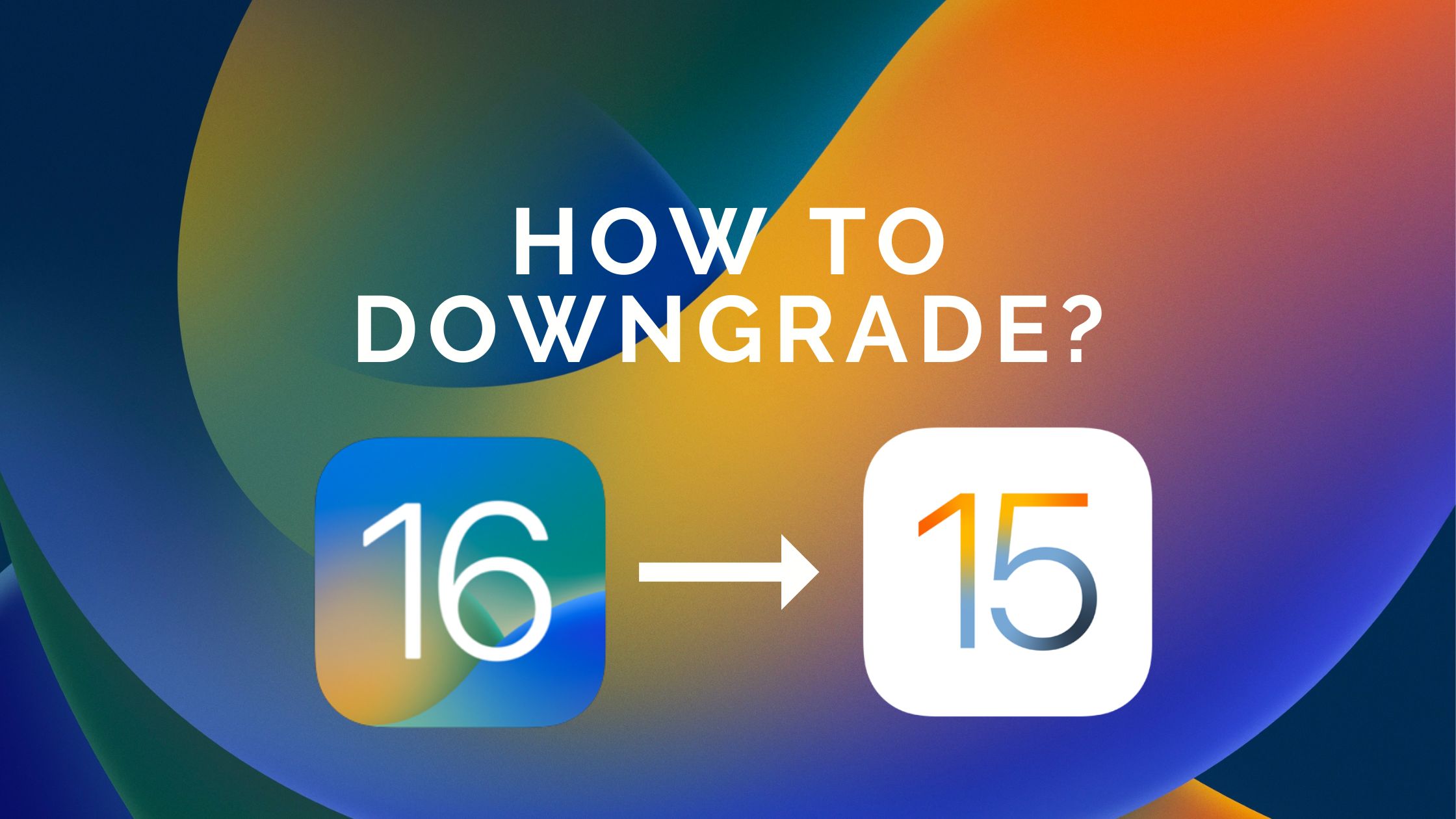


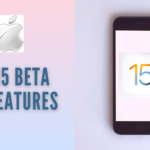


I used the first method(downgrade ios 16 to ios 15 with iTunes) and it work well for me. Thanks.
You’re welcome Nitin. I hope this article beneficial for you.
After Installing the iOS 16 beta, I got quick battery drain issue in my iPhone. With the help your method I able to downgrade from iOS 16 to iOS 15. Thanks you very much for this information.
You’re welcome.