Do you use your iPhone as much as possible or do you try not to use it at all? If you are like most people, you’re somewhere in between. But if you want to get the most out of your iPhone battery life, then here are some simple tips and tricks to improve your iPhone battery life or health:
Turn on Low Power Mode to save battery life
The low power mode is a built-in feature that helps you to save the iPhone battery or increase battery health. By using Low power mode, you can use your device for a time period before you have to charge it. In some situations, when your iPhone is running on a low battery, it becomes difficult to continue using the iPhone. The simple way to avoid these types of situations is to have an iPhone with excellent battery life. You can improve your iPhone battery health by using low-power mode. But don’t use it constantly.
To use Low Power mode go to settings > Battery > Low Power Mode and then turn the switch on.
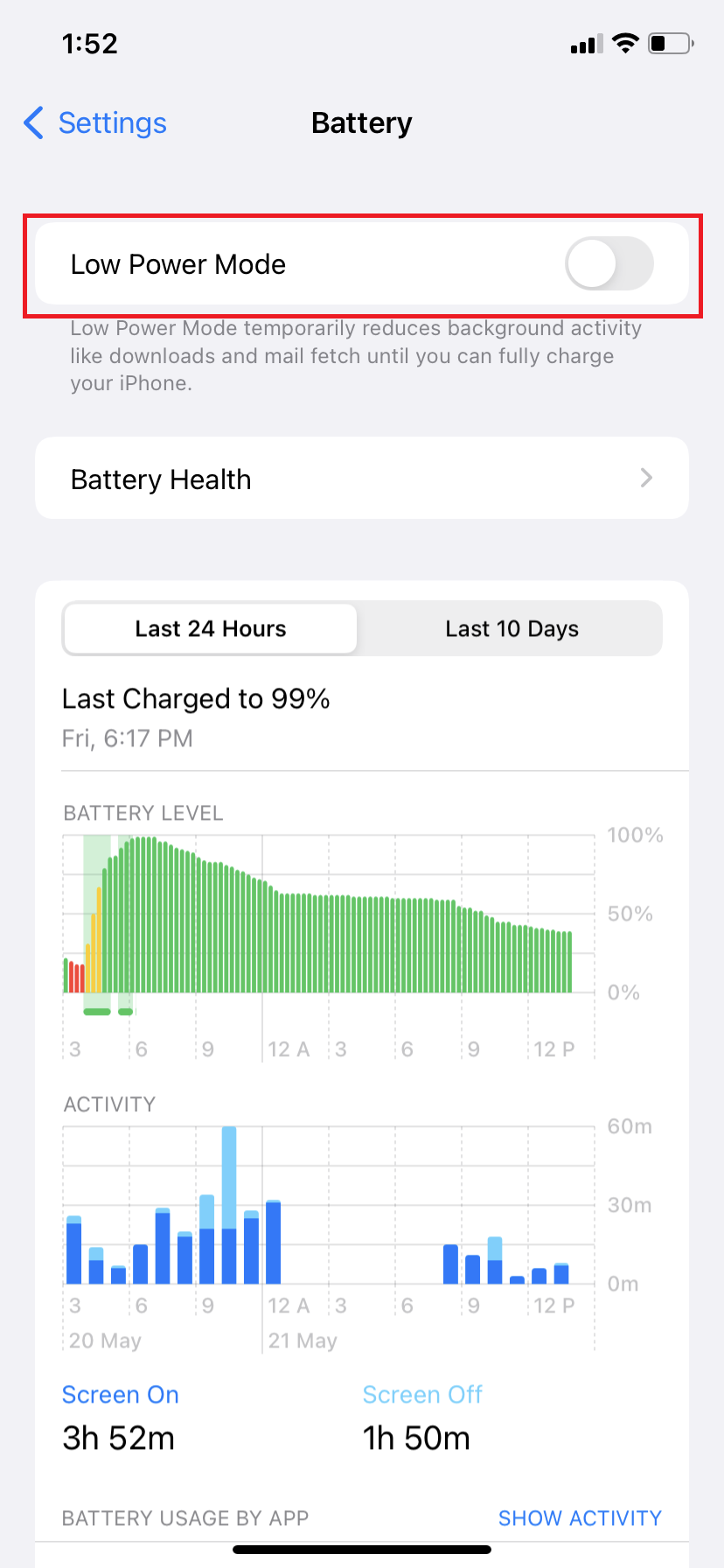
Note – Always turn off Low Power mode while your iPhone is on charging. By doing this, your iPhone battery’s maximum capacity will not drain.
Turn off Background App Refresh
You will see the Background App Refresh is turned on by default. If you want to save your iPhone battery life, disabling this feature is good. By reducing the number of times app updates in the background and using up resources, you can save your iPhone battery life. This feature uses resources and updates apps in the background even when you are not using them. It is a big wastage of your iPhone battery life. So, it is important to disable or turn off this feature to save the iPhone battery life.
To turn off this feature, simply
Go to Settings on your iPad or iPhone
Go to General > Background App Refresh.
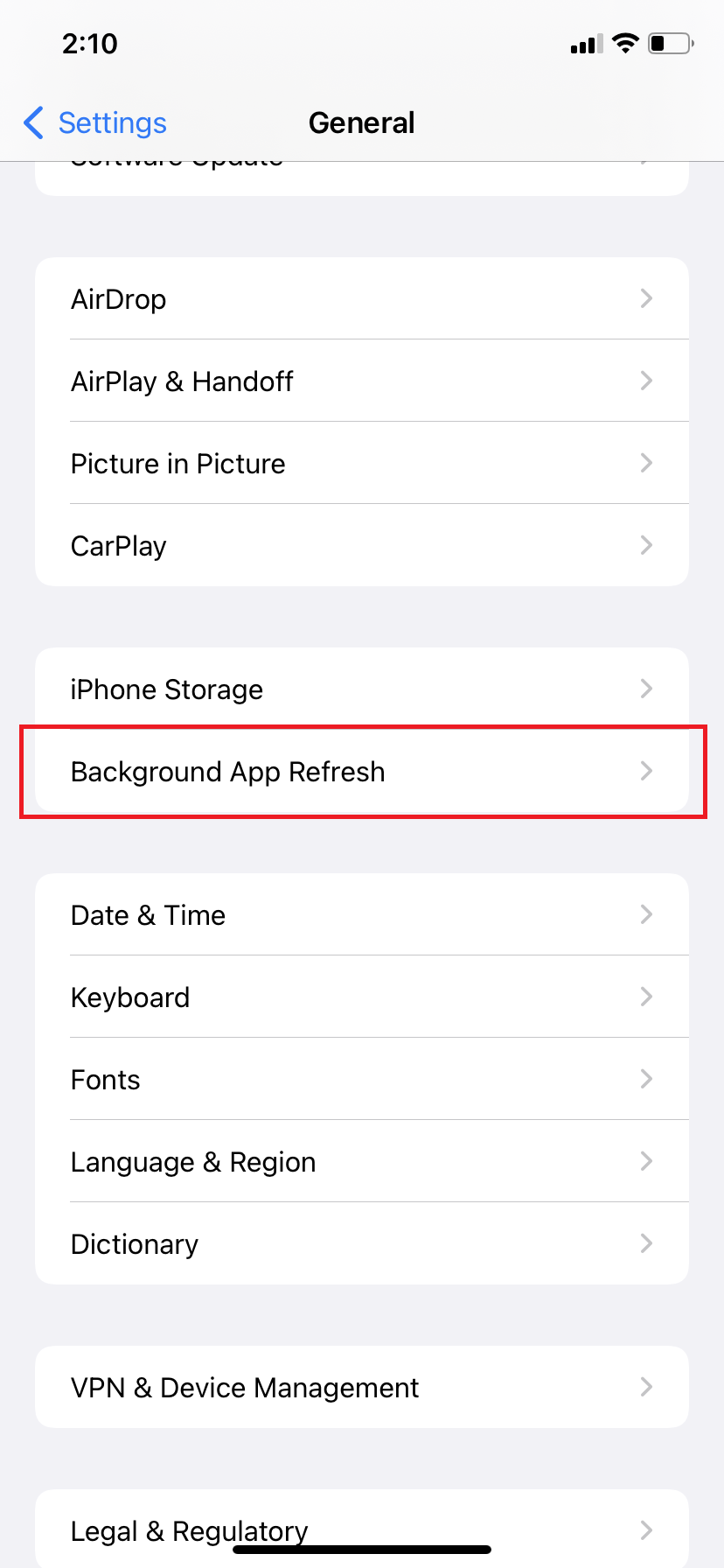
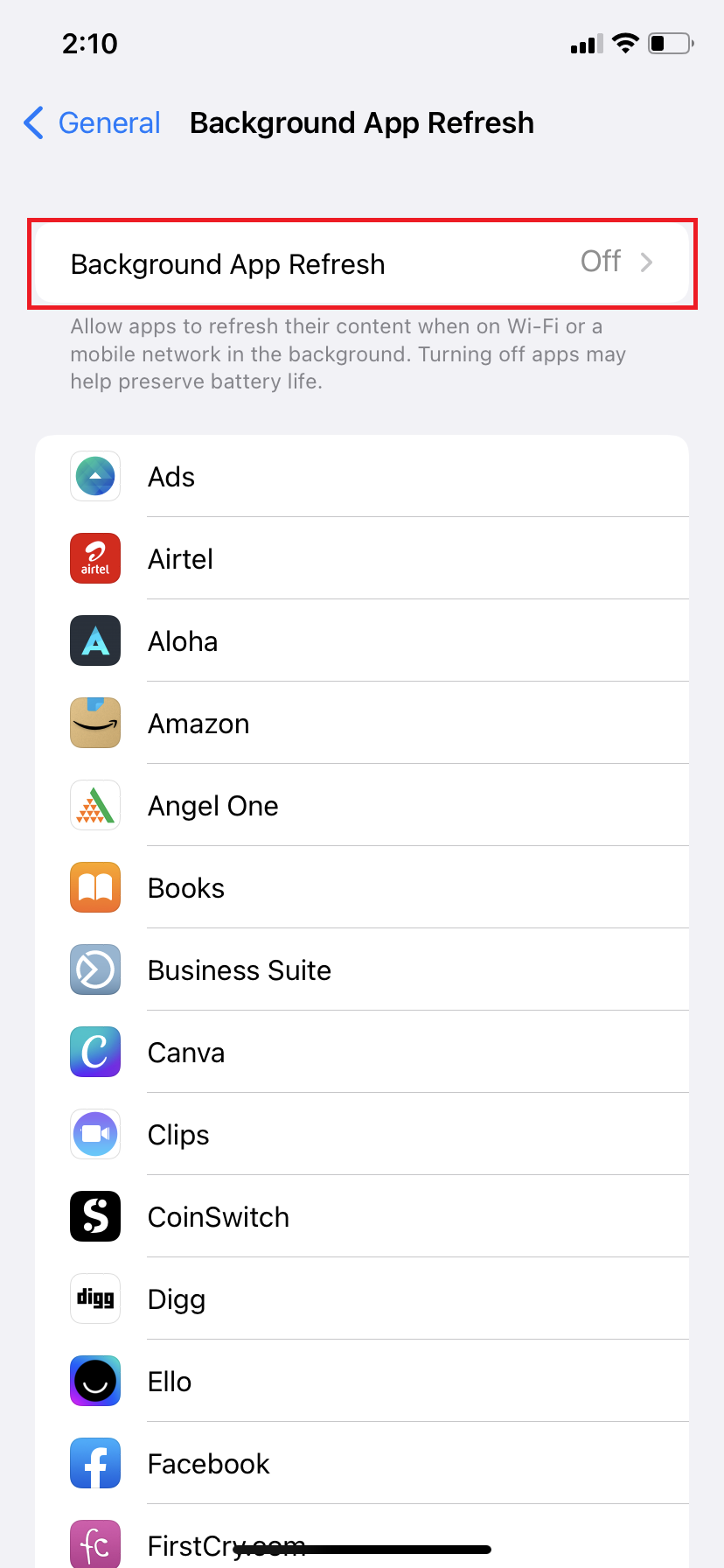
Turn off Background App Refresh by tapping on the switch.
Turn off Wi-Fi Assist
Wi-Fi Assist is a feature in your iPhone that automatically switches your iPhone Wi-Fi to cellular data when the Wi-Fi connection becomes weak. This feature can be very useful if you’re in an area with free or spotty Wi-Fi, but it can also cost you money if you don’t know it’s turned on. By disabling it you can save money and your iPhone battery life.
How to turn off Wi-Fi Asset
For iPhone 7 or Later: Go to Settings > Cellular Data > Turn off the Wi-Fi Assist.
For iPhone 6 and Earlier: Go to Settings > Cellular Data > Enable LTE.
Turn off Bluetooth and Wi-Fi
Always turning on Bluetooth and Wi-Fi will drain your iPhone battery life. To save battery life, you need to turn off Wi-Fi and Bluetooth when not in use. Because this feature can drain your iPhone battery quickly.
Turn off Bluetooth by going to
Settings > Bluetooth > Tap on the toggle to turn it off.
Turn off Wi-Fi by going to
Settings > Wi-Fi > Tap on the toggle to turn it off.
Turn on iPhone Auto-Lock time
This is also a built-in feature that automatically locks the iPhone screen after a certain period of inactivity. This feature is designed to protect your data. This feature also helps in increasing battery life by automatically locking the screen. You can change the settings of this feature according to your need. You can increase the amount of time or you can disable the feature. To change the settings:
Go to settings > Display & Brightness > Auto-Lock >


Change the settings according to your need.
Turn off Dynamic Wallpaper and Don’t Use Live Wallpaper
Dynamic Wallpapers on iPhone are beautiful and are a great way to personalize your iPhone look. But they also have a big disadvantage and that is they can reduce iPhone battery life. The dynamic wallpaper runs in the background even when you are not using your iPhone. It means, that if you are using dynamic wallpaper on your iPhone, it is using power from your battery even when you are not using your iPhone or even when your iPhone is on a nightstand.
To save some battery life while still having a cool background image on your iPhone, there is an easy solution –
Turn off the Dynamic Wallpaper.
Go to settings > Wallpaper > then choose a cool image instead of a Dynamic Wallpaper.
To turn off the Live Wallpaper, use a cool image as the new wallpaper.
Turn off Automatic Updates
If you are like me and have tons of apps installed on your iPhone, then there is a chance that some apps are not getting much use anymore. However, if these apps still installed on your iPhone then they will continue updating each time an update arrives or is released by the developers. This means extra data usage and more battery usage. So, it is important to turn off the automatic update if you want to save your data and battery.
To turn off automatic Updates –
Go to Settings > App store > Tap on the App Updates toggle to turn it off.
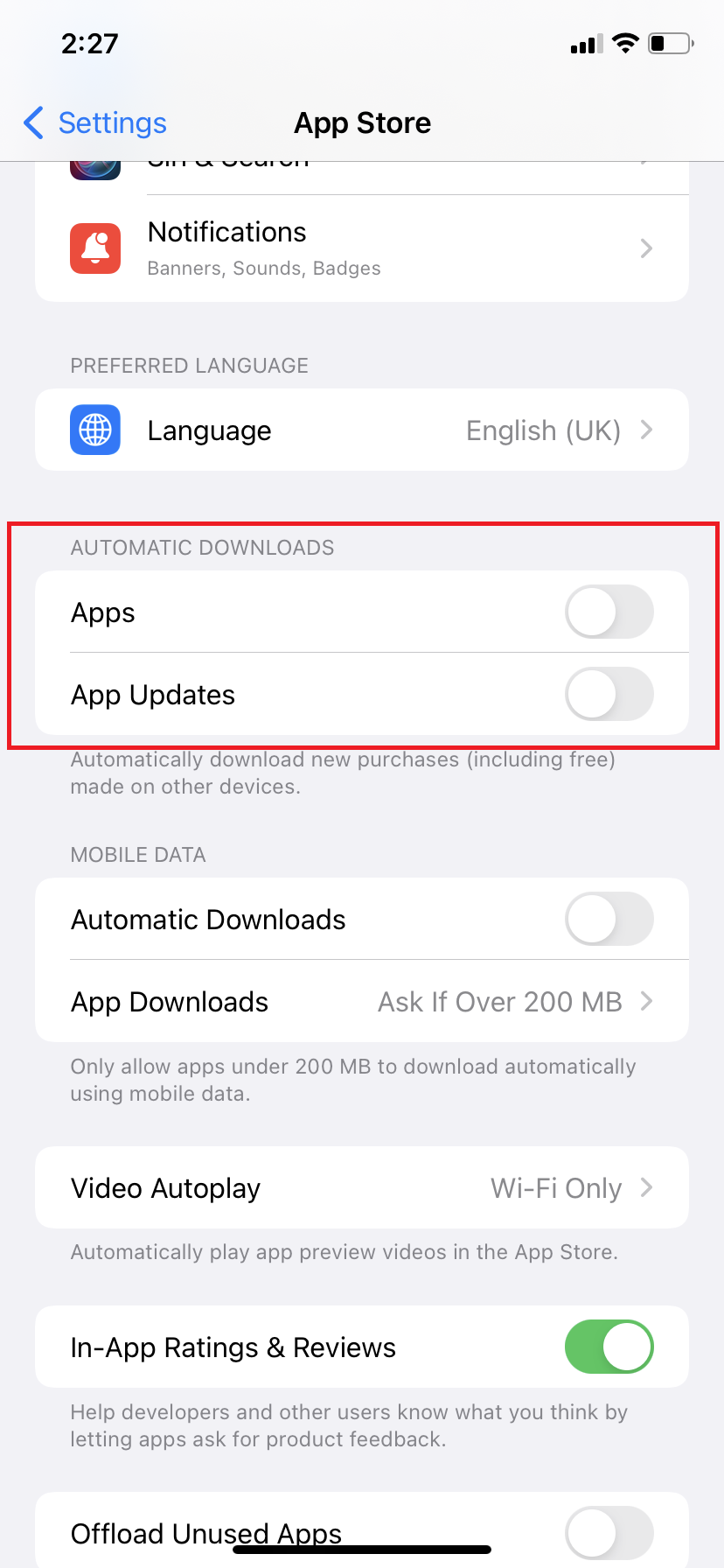
Turn off iCloud Drive’s cellular access
The iCloud features are great for keeping your files synced across all your devices. But if you are not using this feature or don’t want to use this feature, then it is better to turn it off. This will save some iPhone battery life. Turning off cellular features will save some juice.
To Turn off iCloud Drive’s Cellular Access –
Go to Settings > iCloud > iCloud Drive > Cellular Data > Tap on the toggle and switch it off.
Turn on Automatic Brightness
I have been using this feature since I got my first iPhone (iPhone 4) and this is one of the most useful features. It feels like a built-in human being who adjusts the screen brightness depending on your current lighting conditions and you don’t have to worry about it. This feature helps in saving battery life by automatically adjusting the screen brightness. To turn it on:
Go to Settings > Accessibility > Display & Text Size > Turn on the Auto – Brightness.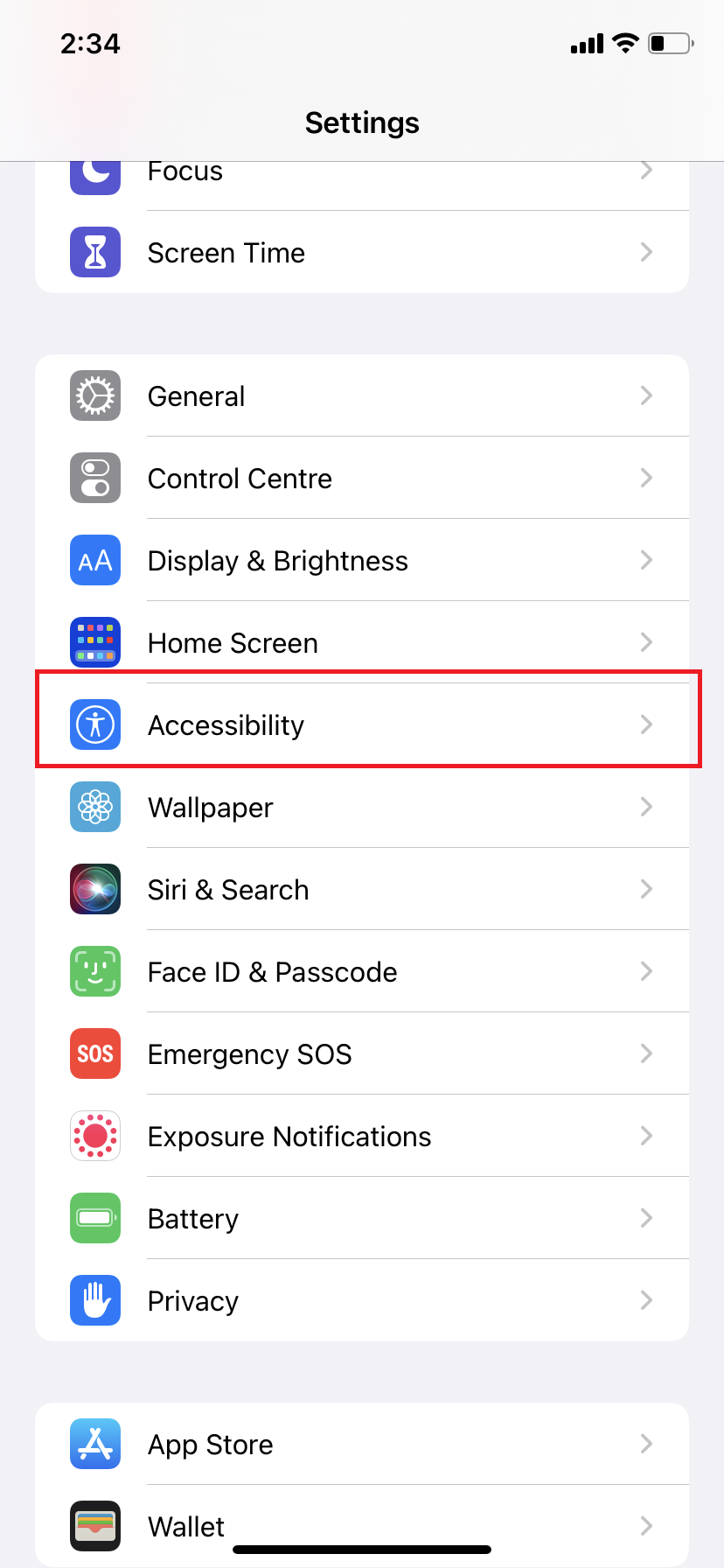
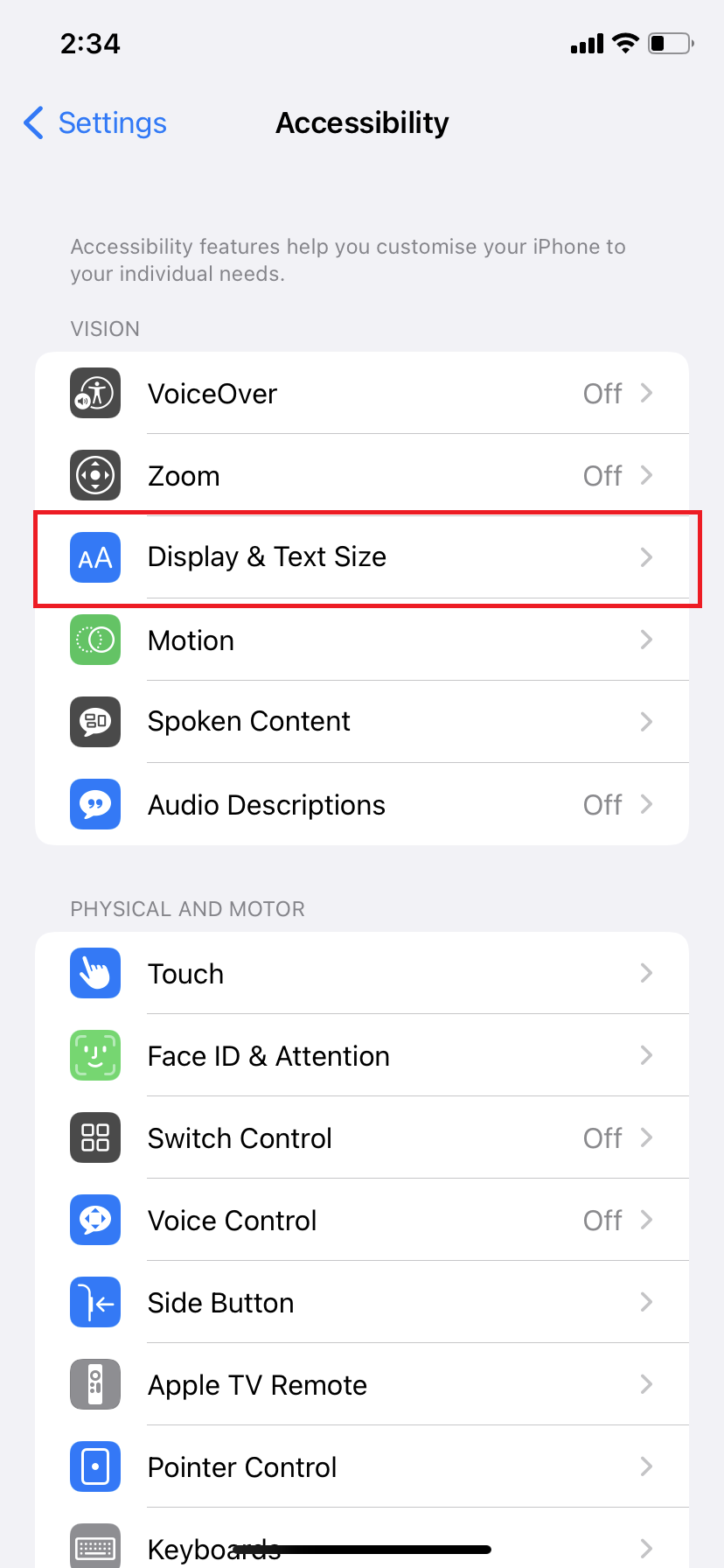

Turn off Location Services or Set Location Services to “While Using the app”
Some of your apps need location service to be turned on. Apps like maps, weather, and social media apps use your location. If you do not use these applications then you can turn off the location services. By turning it off, you can save lots of battery power. But if you are using these applications and want to turn on location services, then set location services to “while using the app”. It means applications use location only when you open the app or use the app. This way you can save more battery power.
To turn off the location services, simply go to:
Settings > Privacy > Location Services > Tap on the Turn off.
If you want to set “while using the app”, then you have to set it for every app. To do that
Go to Settings > Privacy > Location Services > Select the app and set it to “While using the app”.
Other Tips
- Remove cases or cover in case your iPhone is heated. By doing this battery percentage will not decrease.
- Update your iPhone software.
- Turn off automatic downloads.
- Adjust the brightness of your iPhone.
Must Read – How To Speed Up Old iPhone On IOS 10 or above.




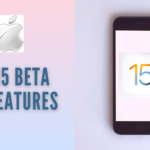


[…] third thing you’ll notice is a significant increase in battery life for your devices. This is thanks to a fix that prevents apps from using background location in the […]
[…] Read More – Essential Ways to Increase iPhone battery Life: A blog About Tips and Tricks to Improve Your iPhone … […]