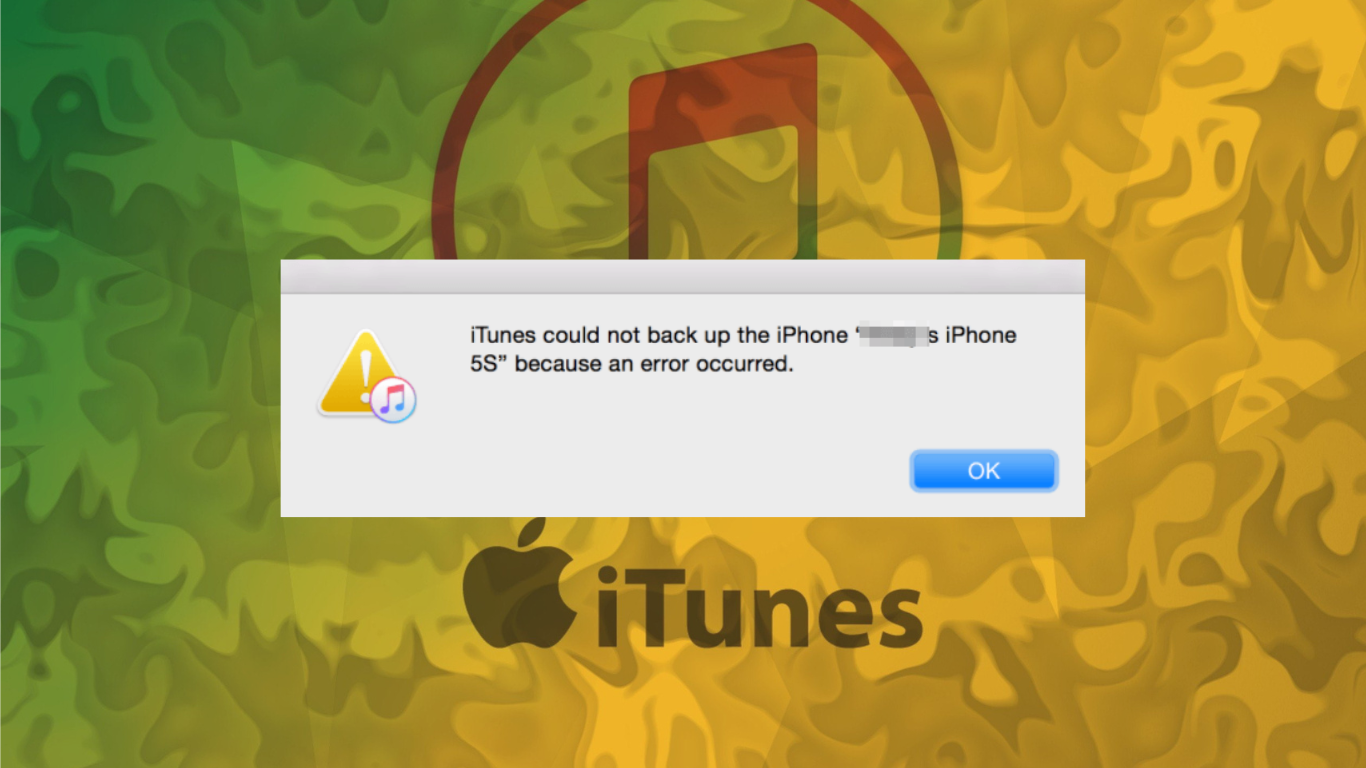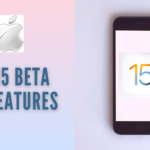iPhone users mostly faced problems or iPhone software update error when they try to update iPhone through iTunes. The error can be any type. It may occur due to low internet speed, software update, etc. To learn how to fix updating error in iTunes or want iPhone update help read the below steps:
Step 1: Check that iTunes is running on its latest version. To do so, open iTunes, go to Menu bar, click on help and then click on the Check for Updates. If iTunes will on latest version then follow step 2 otherwise update the iTunes.
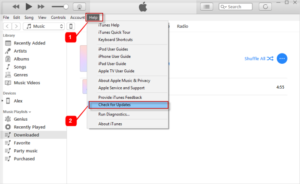
Step 2: If you are using Mac then check if there is an update pending to download or install in your system. If there is an update, first install it and restart your system then try to update your iPhone.
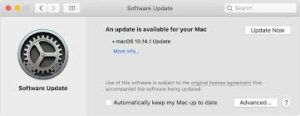
If you are using a PC, then check for updates or get updates from Microsoft. To check updates, Go to PC Settings, click on update & security. From there you can install or download the latest updates for your PC.
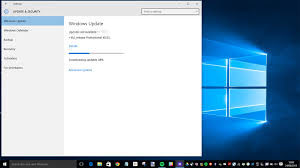
Step 3: Try to update your device on OTA(over-the-air). If it does not work then plug in your device with your computer or Mac by using an original USB cable and try to update.

Step 4: Restart your computer or Mac and try again.
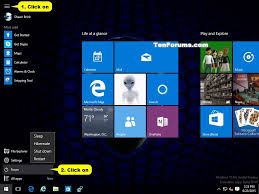
Step 5: Restart or Reboot your device and try to update again.

Step 6: Put your device in DFU mode and then try to update your device.
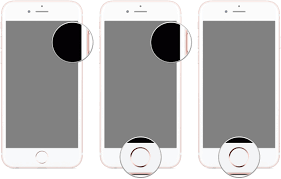
Note: Different devices have the different way to put in DFU Mode.
Step 7: check your security software or antivirus. Sometimes security software interrupts the connection between your computer and iTunes. You have to change or update your security software in order to update your device.
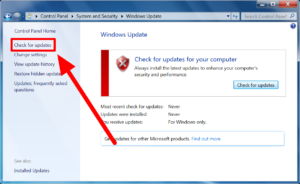
Step 8: Switch to another USB port of your computer.
If the steps does not fix iPhone software update error, then check the Apple official website.